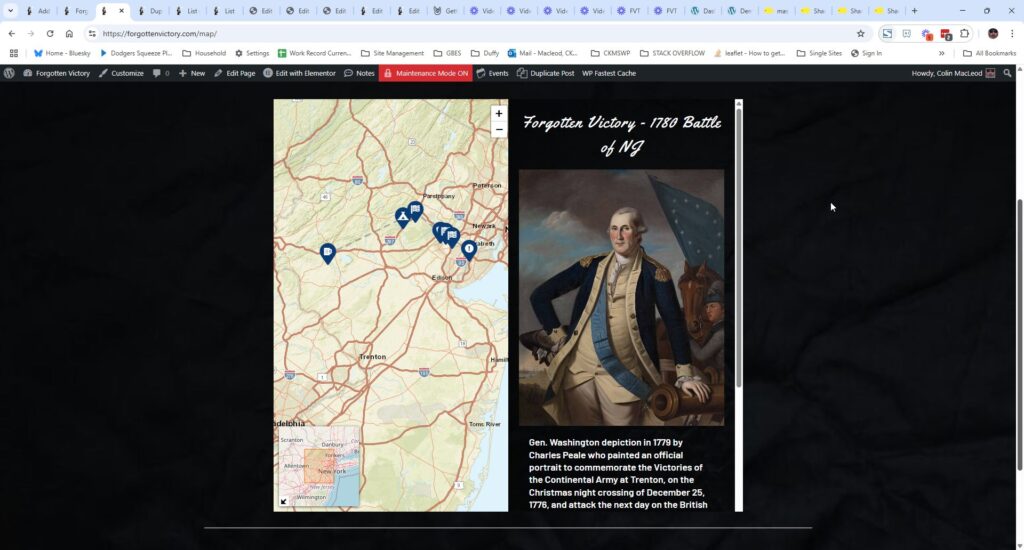
Story Maps are created using the Story Maps application, and each instance will need to have its Story Map created and its Points added. In discussion as of this writing are certain issues affecting the implementation that are still to be dealt with, specifically the limitations regarding the main and points content.
The Story Map will set the map style – map type, zoom level – along with the initial page title and content, which can include an image. Overall, the implementation both for the initial page and the Points pages will work better if the text content is shorter in length and does not include quotation marks, since long text will overfill the space available, and since text-processing does not handle quotation marks well. Also, images will work better if they are more landscape than portrait in orientation (i.e., wider than they are tall).
Once assembled, the Points will automatically be assembled and become selectable via their “markers” in the main map. The markers can be customized for “shape” (selected from an icon list dropdown), color, and background color.
Check any point already created – for instance Point #1 for the current main Story Map – in order to see how it works – but one hinky aspect of the application is that, selecting a white marker color will cause the marker to disappear from the interface, although it will remain selectable and editable if you hover your mouse over the space where the marker should be. (You can also select a different color from white to make it visible, then switch back to white if that’s the color you want.)
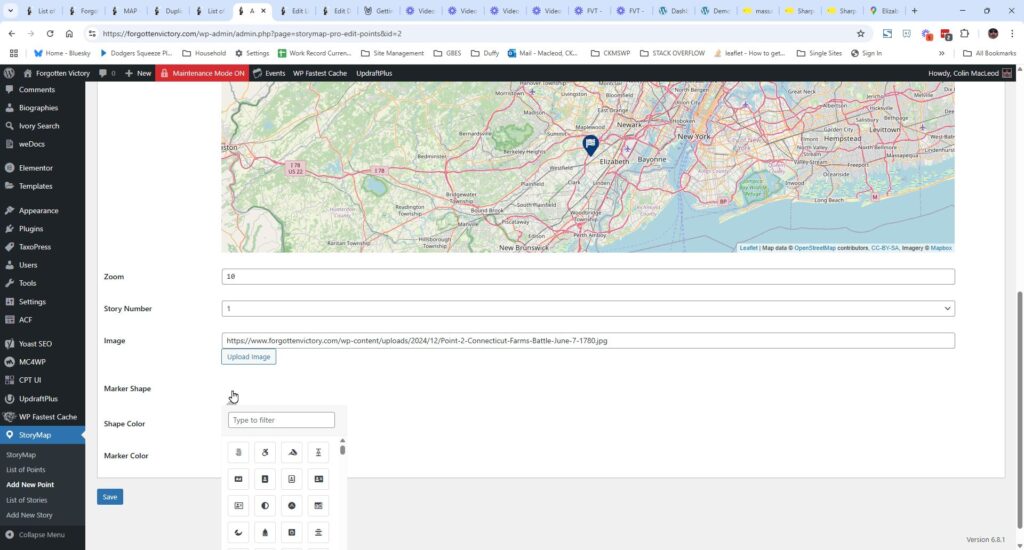
The other hinky aspect of the application is that searching for latitude and longitude via the map inset tends to misfire. You can enter an address, and the associated longitude and latitude will be auto-filled, but they may be incorrect. What will work better is to enter the address in Google maps, or some other application that provides accurate latitude and longitude, then enter them manually in the fields for that purpose.
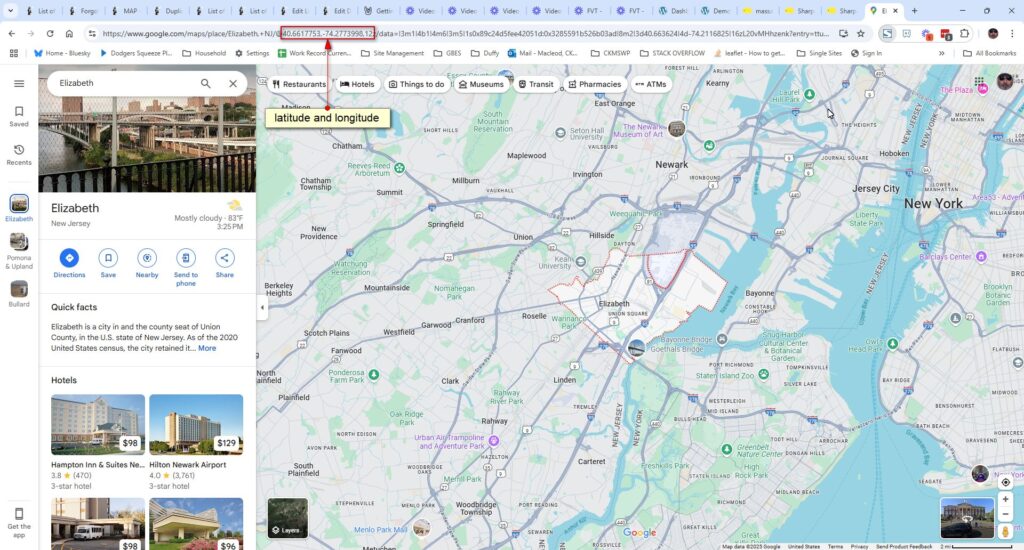
The map will be added to a given page or post via WordPress shortcode.
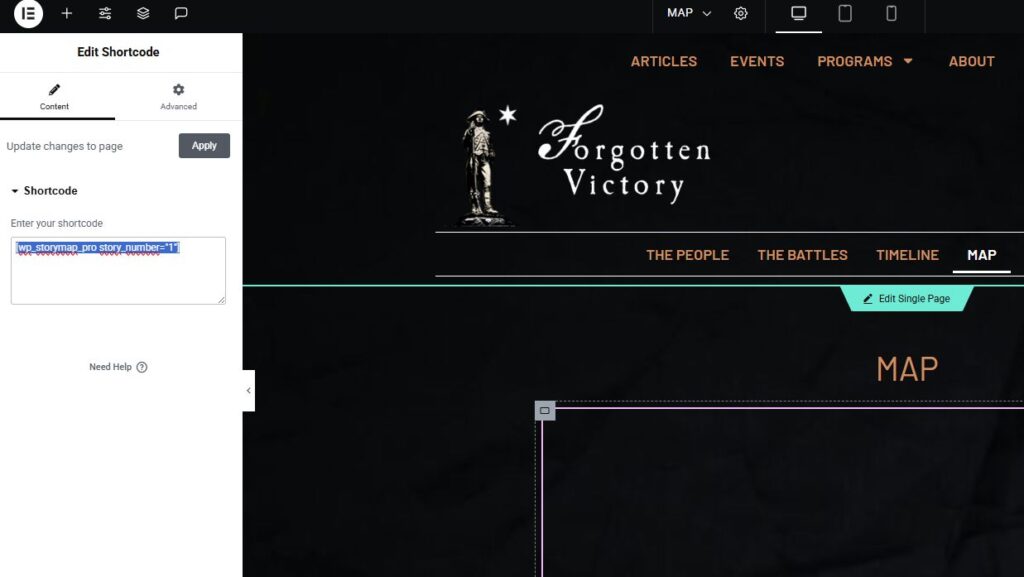
Note that the usual “what you see is what you get” output in Elementor is absent for this shortcode.
